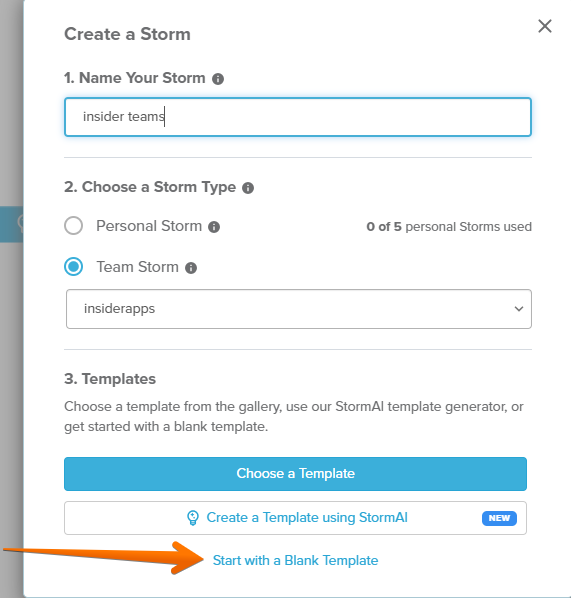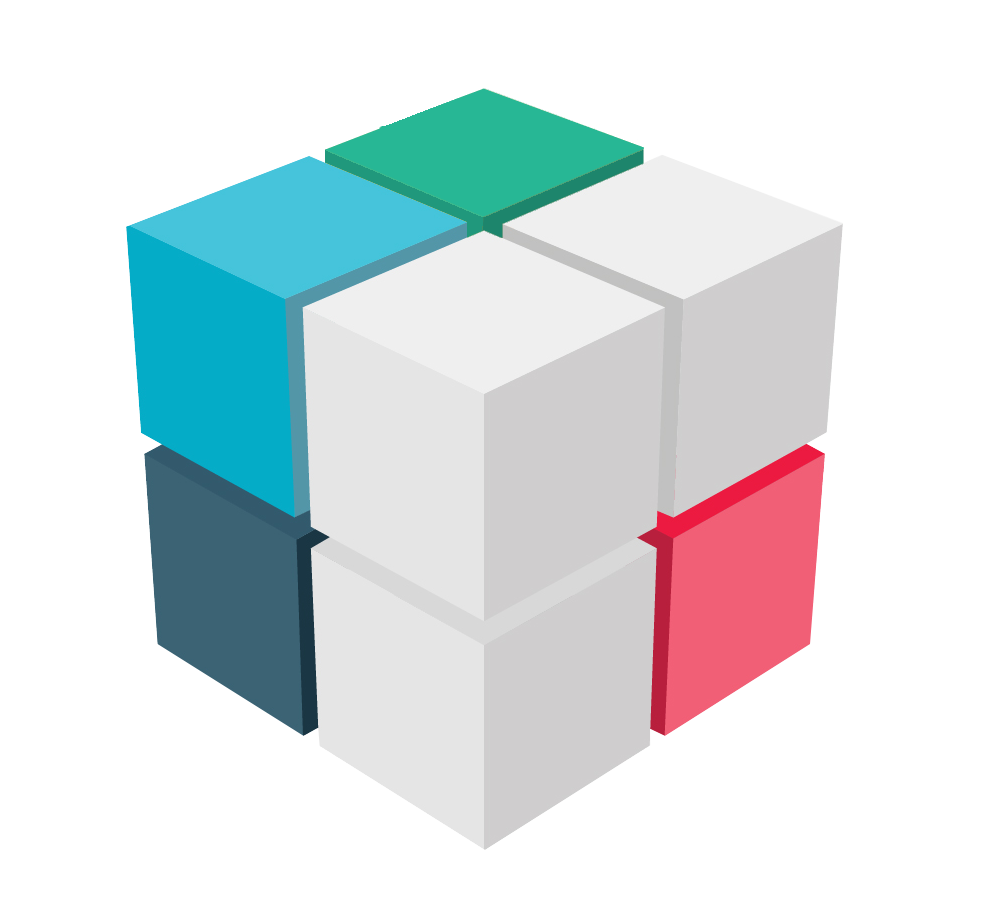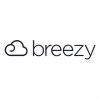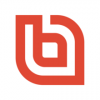Stormboard is a data-first collaboration and digital whiteboard platform designed to facilitate efficient workflows and data-driven decision-making within organizations. It offers a shared workspace or digital canvas that can be used as a central hub for projects, integrating with various other tools to create a seamless workspace. The platform is trusted by over 10,000 enterprises globally due to its enterprise-grade security and compliance features. Stormboard is particularly useful for remote collaboration, making it easier to organize meetings and share information across different teams, departments, and management levels. It offers hundreds of templates that can be customized for standard business processes, thereby enhancing consistency across the organization.
How to create a Storm in Stormboard
Stormboard is a platform that improves team workflow. To do so, it uses a variety of tools and functionalities. However, the central control module is established through a function called Storm. Therefore, today we are going to see how to create a Storm. The first thing you need to know is that this is a paid tool. However, you can have a free trial for one month. Well, once you have done that, you just have to enter the central Dashboard. Once there, go to the Create a Storm section.
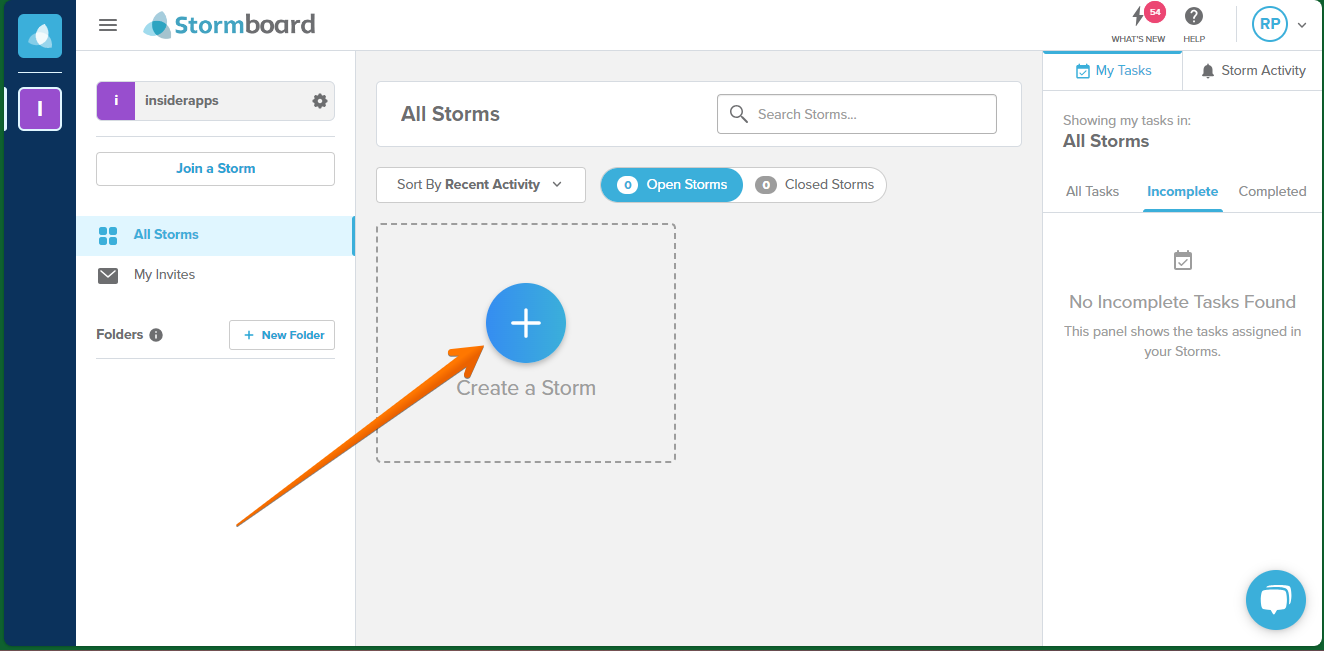
Next, you must assign a name to the created Storm.
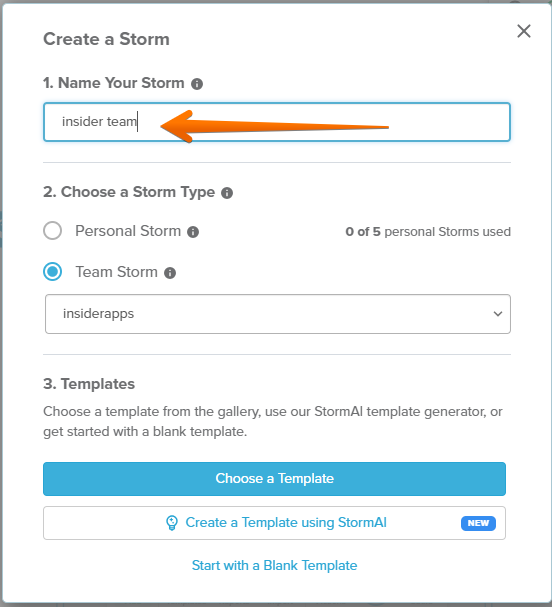
Next, it is time to determine whether you want the Storm to be for personal or team use.
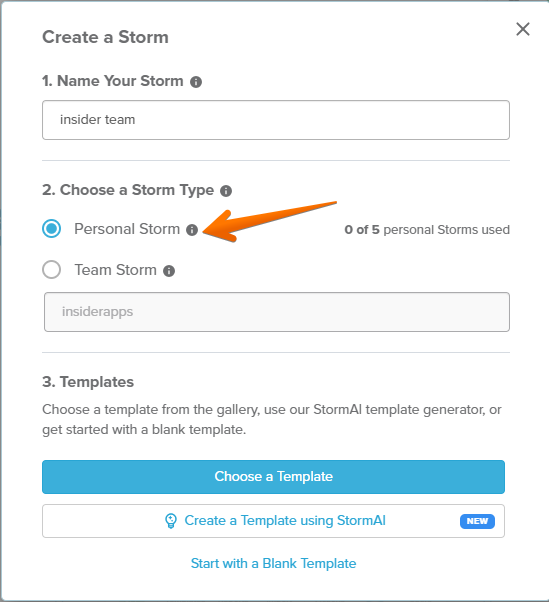
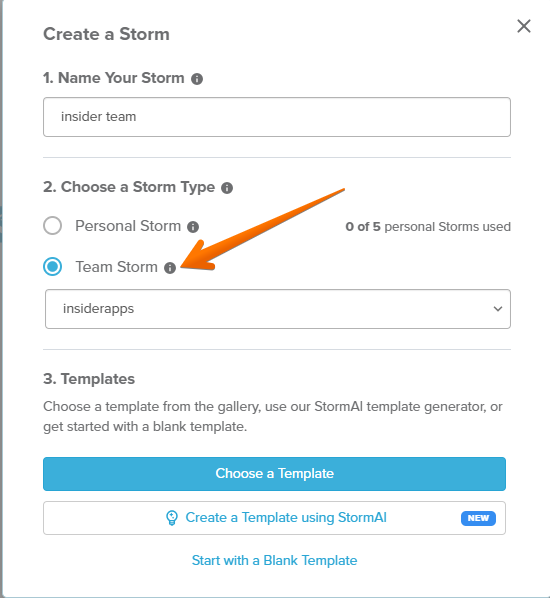
The third step is the customization of the use of a template to manage the Storm. In this case, we will have 3 options available to carry out this task. The first option is to choose a preset Template from the tool gallery.
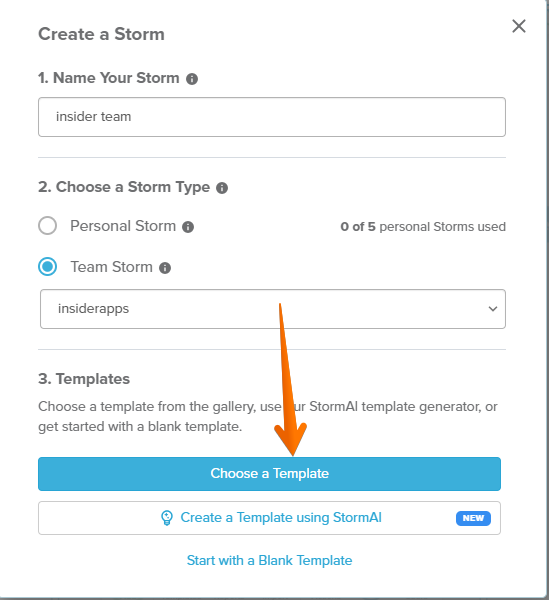
Next, you will see a list of templates available for use. Simply select one of them.
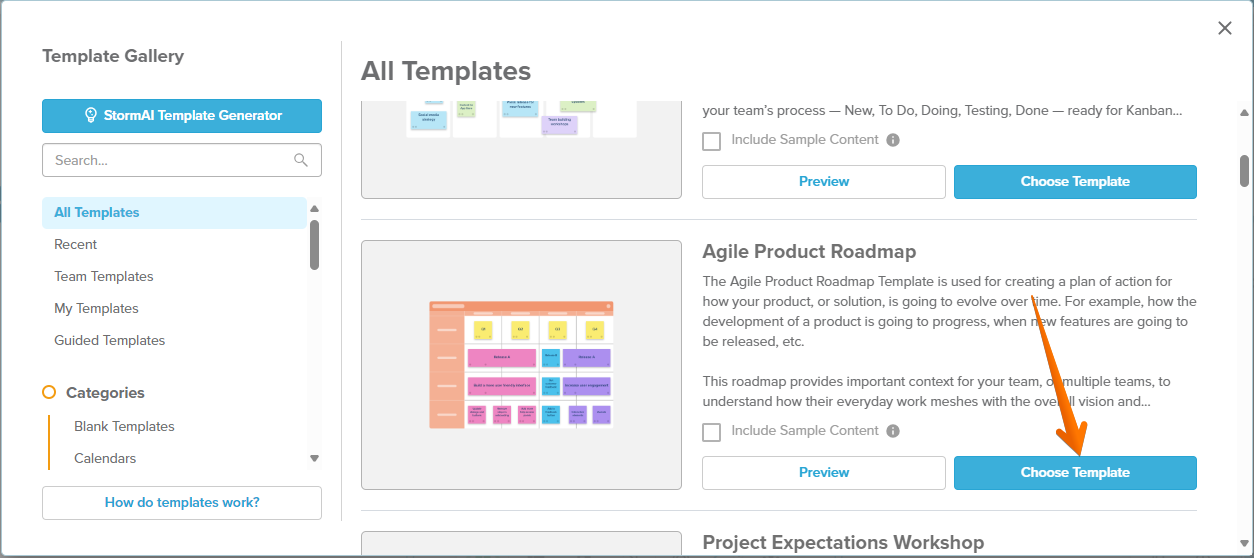
Next, you will be able to make use of one of the new features available in Stormboard. Indeed, we will be able to make use of the creation of Storm by means of Artificial Intelligence.
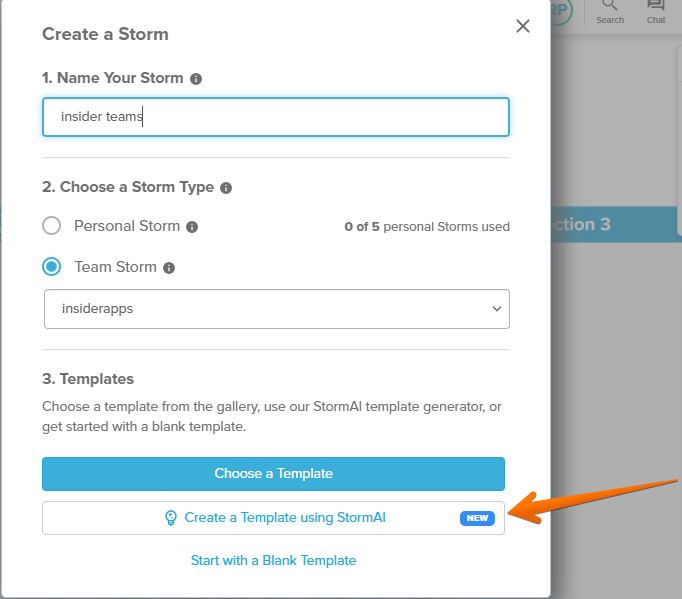
Below, you are presented with 6 options available to start the creation process. For the purposes of this tutorial, we have selected the Make a Plan option.
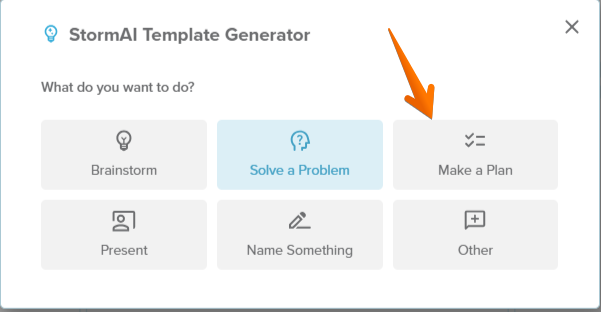
Just specify the specific topic you wish to develop and then click on Generate.
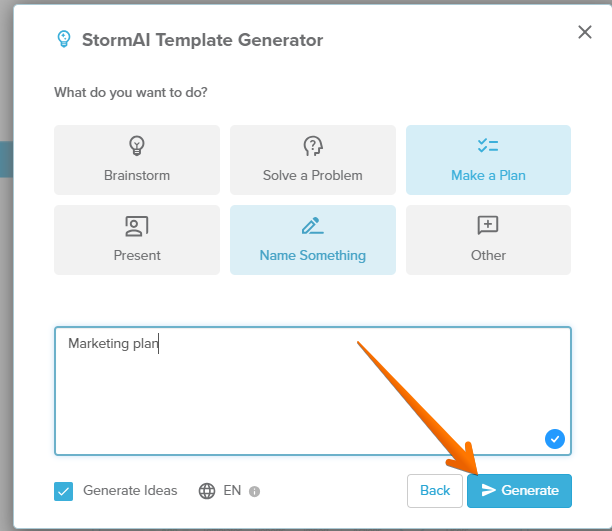
You can modify the template if you are not satisfied with the result.
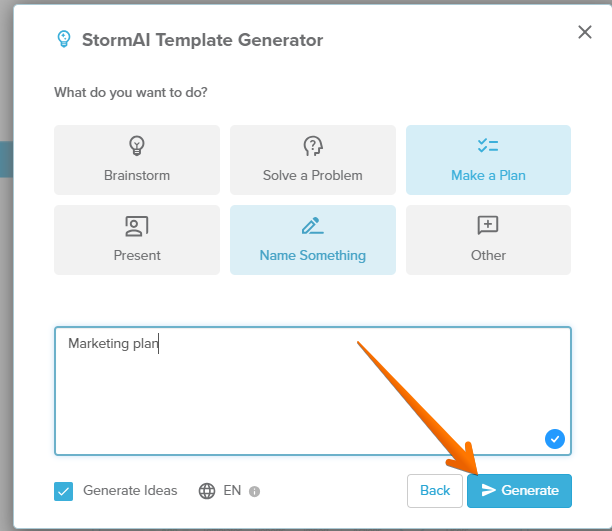
Finally, you have the opportunity to start with a blank template. This way you can control every detail at your convenience.
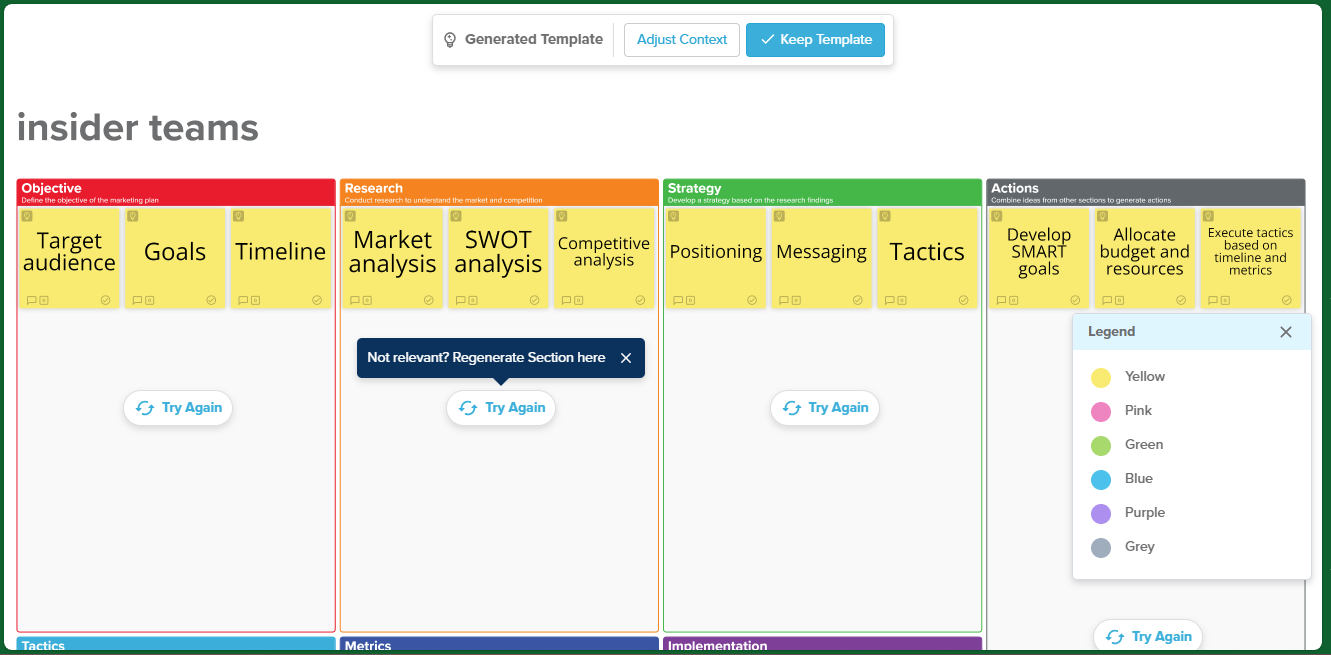
According to the selected option, you will already have the Storm effectively created.