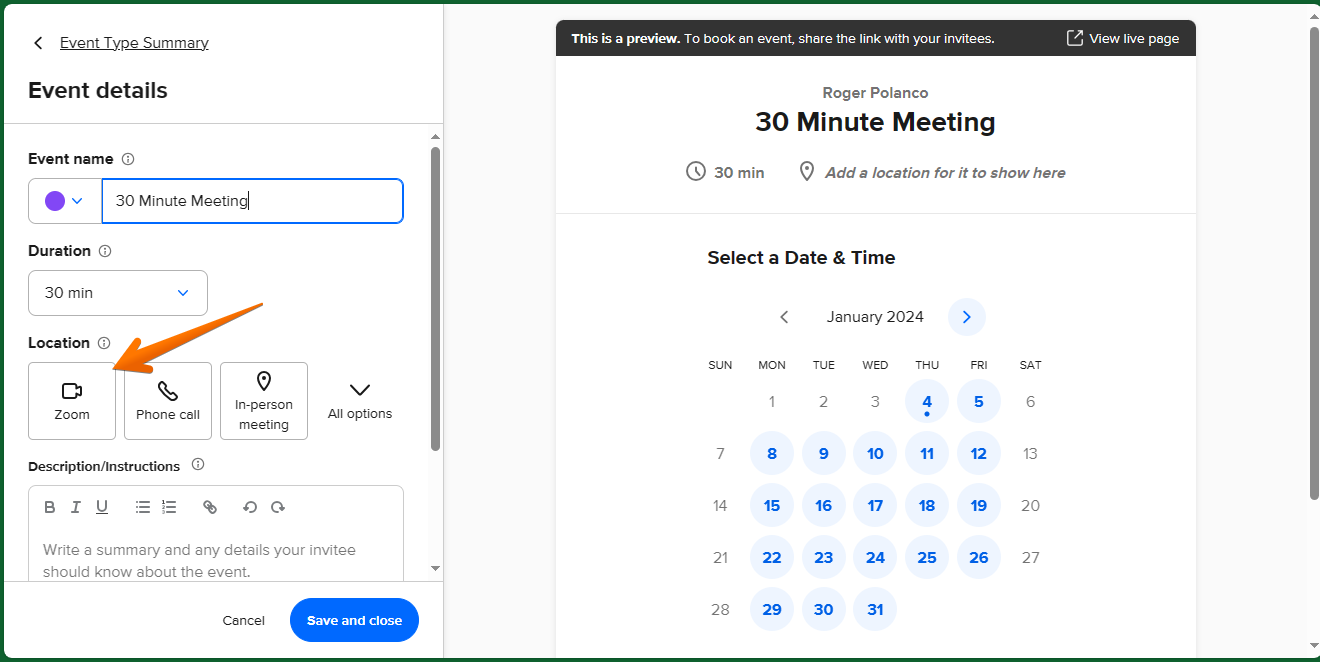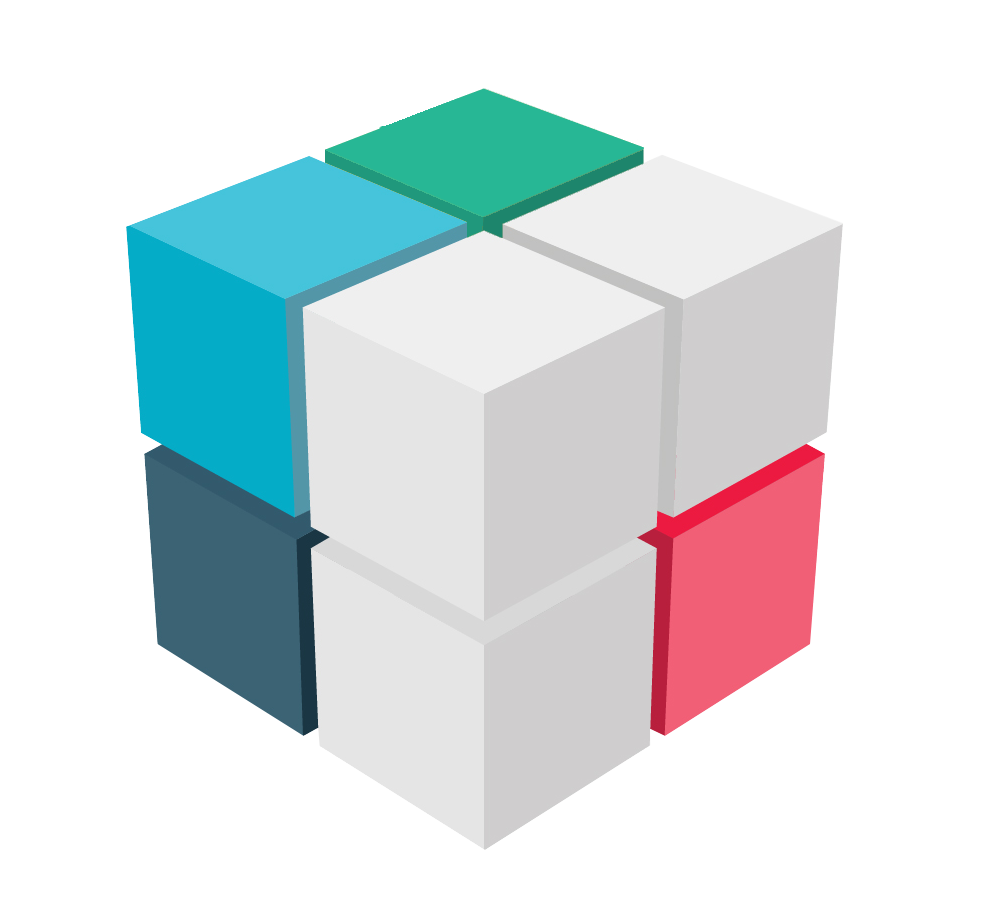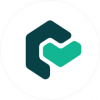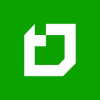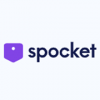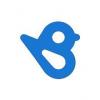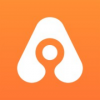Calendlyis a scheduling software that simplifies the process of setting up appointments and events. It eliminates the need for back-and-forth emails and messages to find a suitable time to meet. With Calendly, users can highlight their available time slots and share them with others, who can then choose a mutually convenient time to meet. This makes operations such as recruitment and customer support easier.
Using Calendly to synchronize with Zoom.
Today, we are going to learn how to properly integrate Zoom to Calendly. This way, we can get the best of both worlds. Additionally, it allows you to synchronize successive Calendly events. Let's see how to do it. The first thing we have to do is to go to the Calendly integration window. Please click on Integrations & Apps
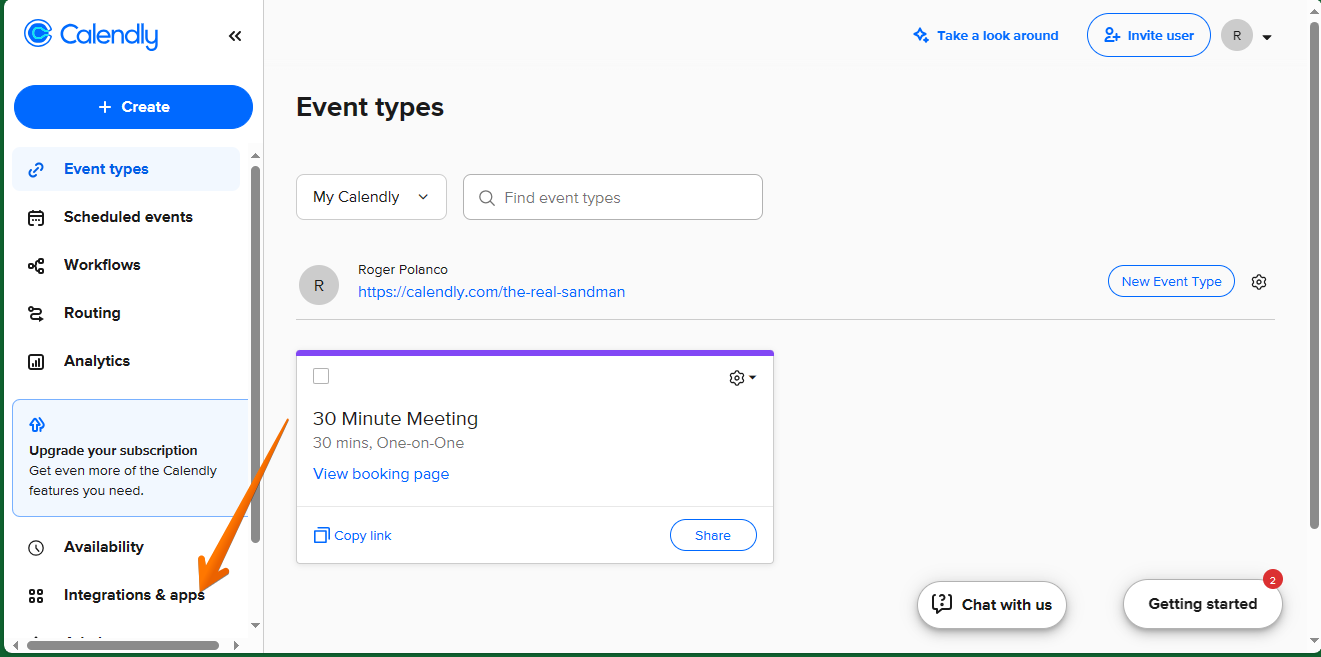
You will immediately be redirected to a new window with all available integrations. All you have to do is scroll down or click on Zoom.
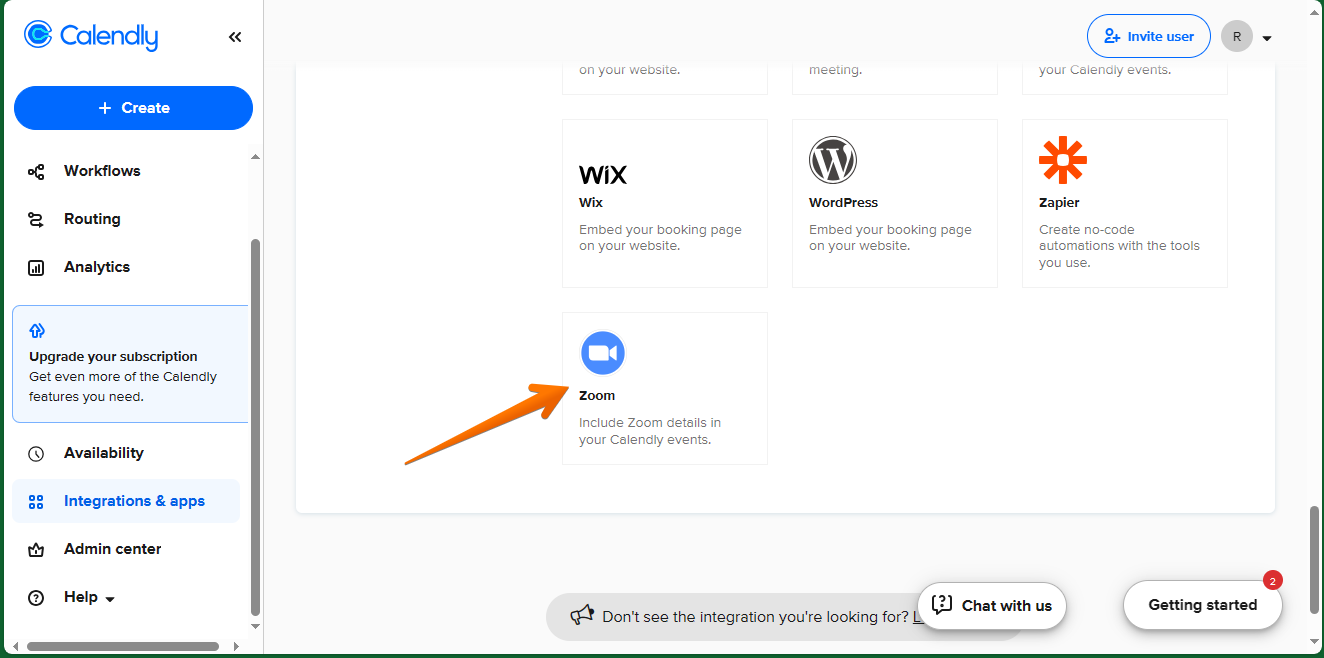
Next, we will see a new window where we will start the process of integrating Zoom to Calendly. As you can see, it is necessary to have access to a Zoom account. Additionally, it is imperative to pre-approve Calendly in the Zoom Marketplace. If you haven't done so, just click on the corresponding link.
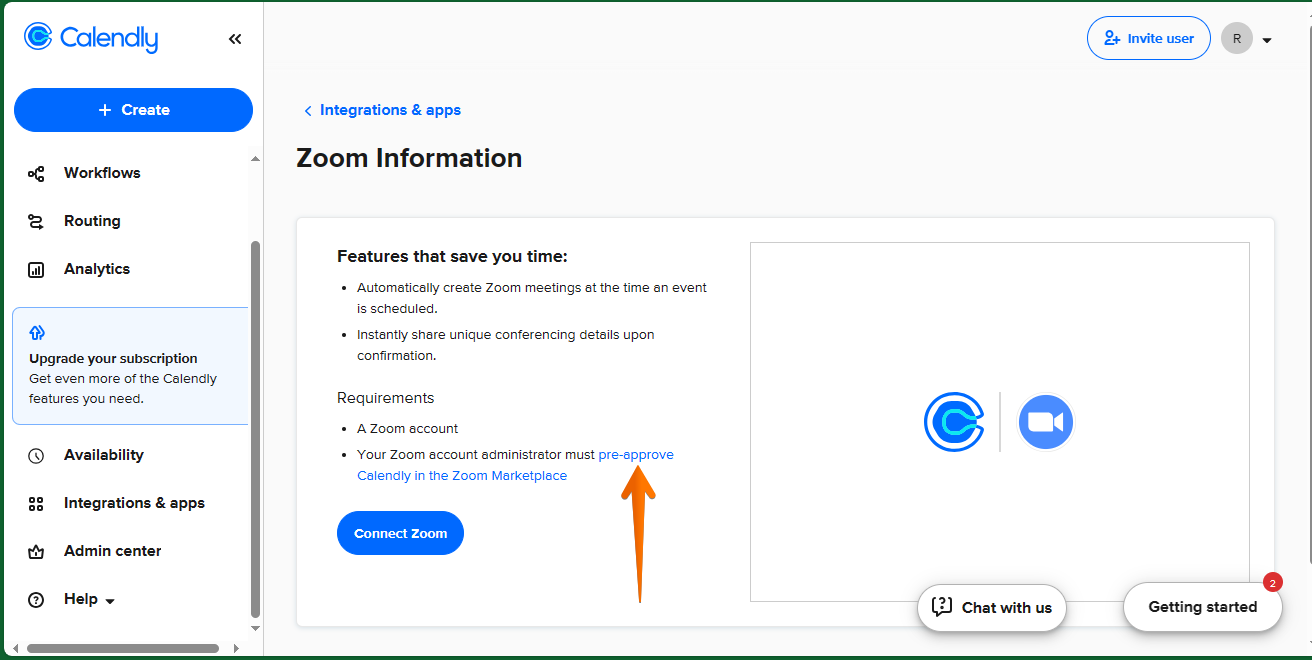
You will be redirected to a new navigation window, related to Zoom. Once there, you just have to approve the terms of use of the Marketplace.
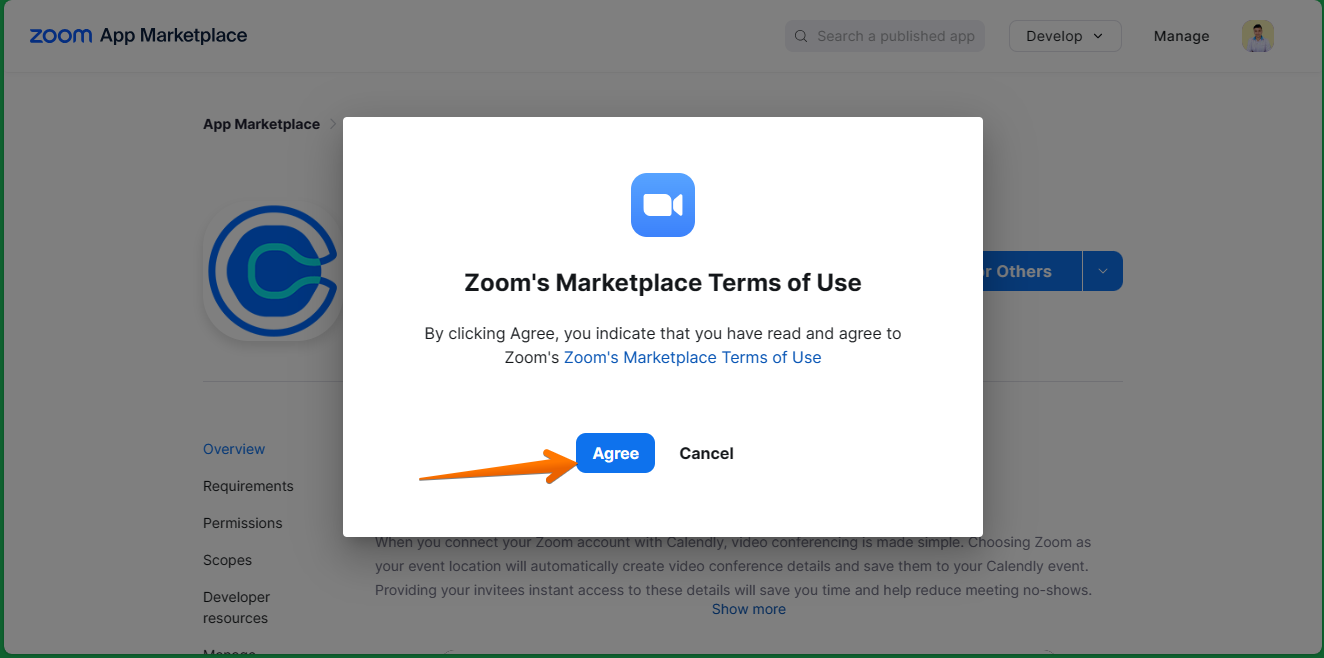
After approving the terms, you are ready to use Calendly for zoom. Additionally, you can add it for others or for yourself. When you are ready, just click Add for others.
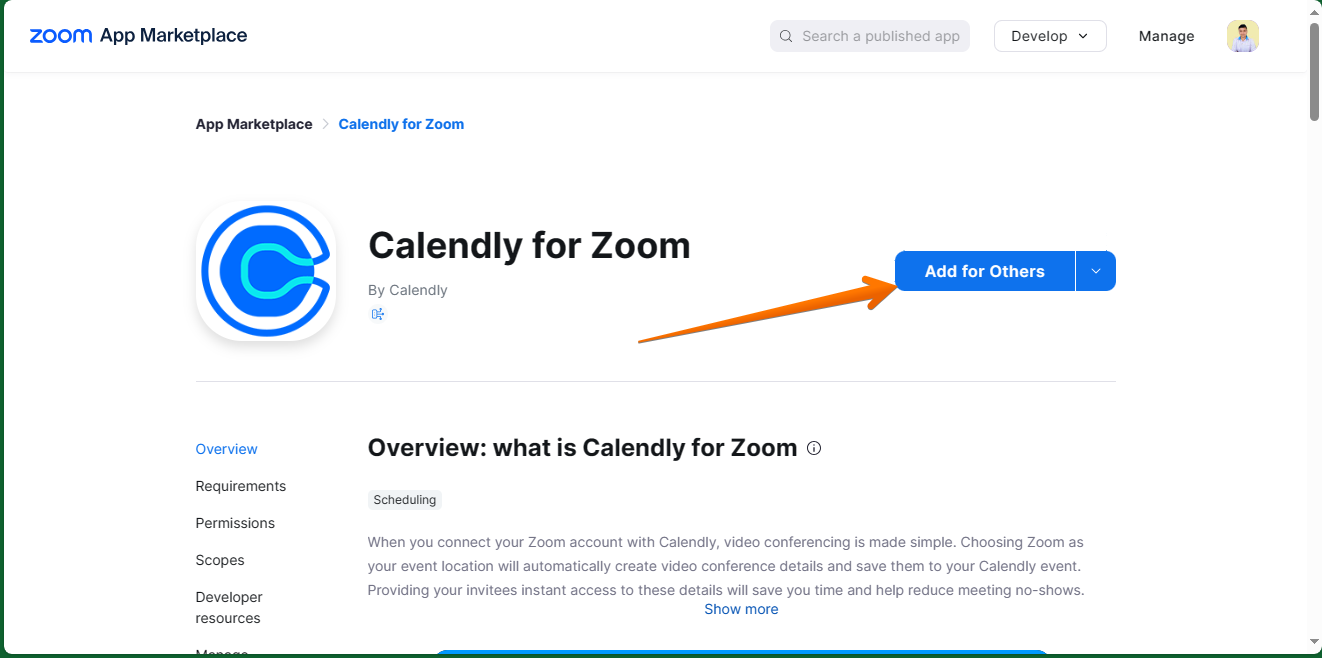
Consequently, a new window opens where you must approve the integration. With this intention, you just have to click on Allow.
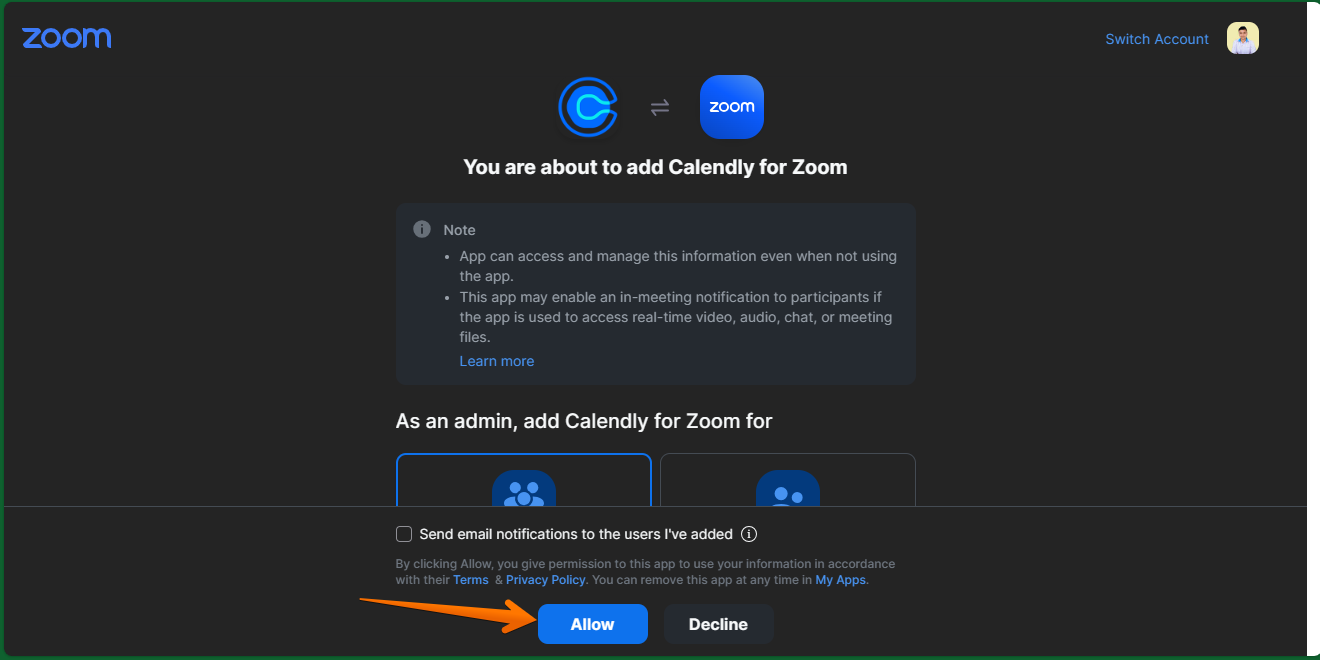
You will then see a confirmation message that Calendly for Zoom was successfully added.
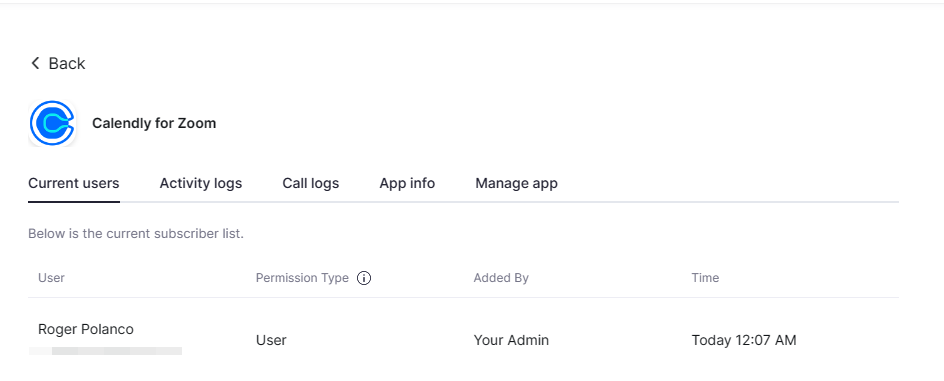
Back to the Calendly Dashboard, just click on Connect Zoom.
As you can see, we are almost ready to start the integration process. So what we will do is click on Go to even types.
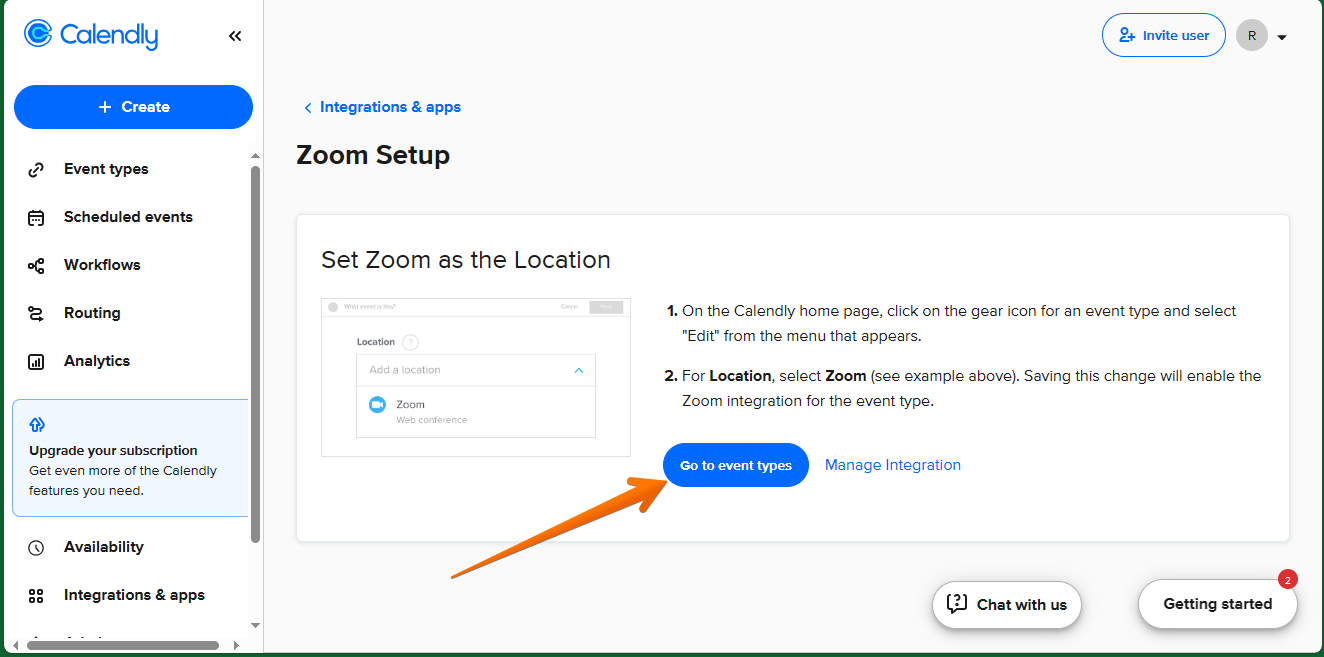
Next, enter the settings of an event by clicking on the cogwheel icon. Then click on Edit.
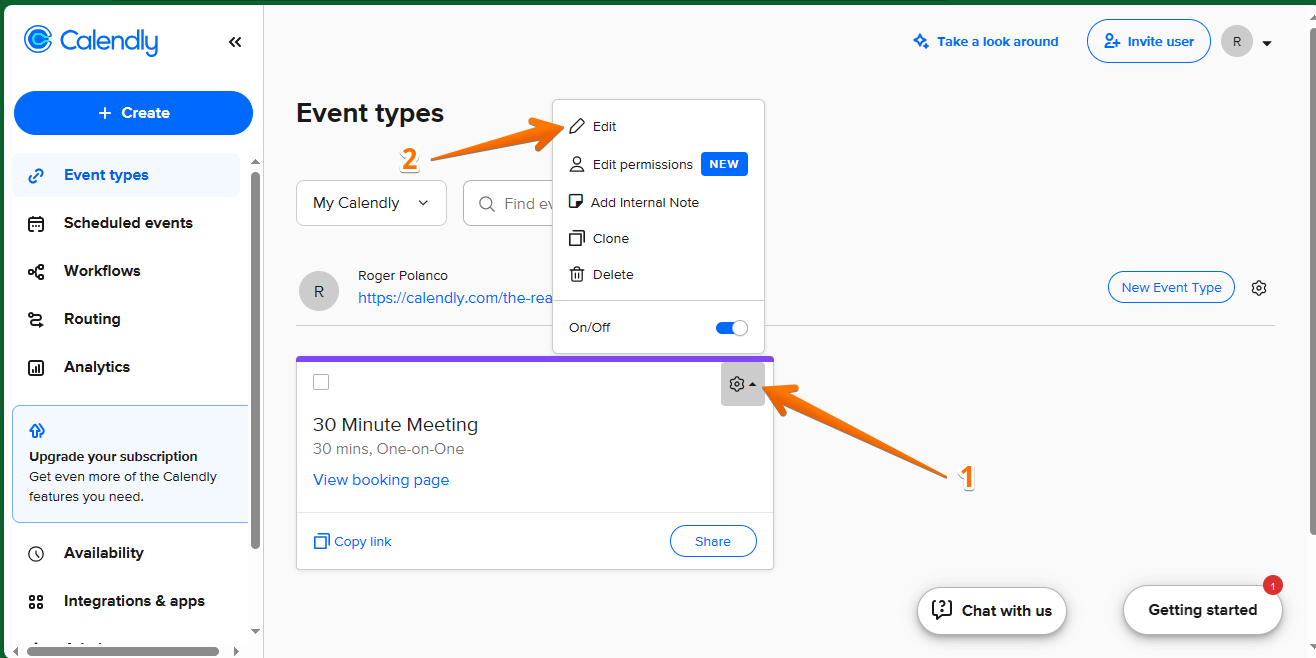
Now just click on, Event details.
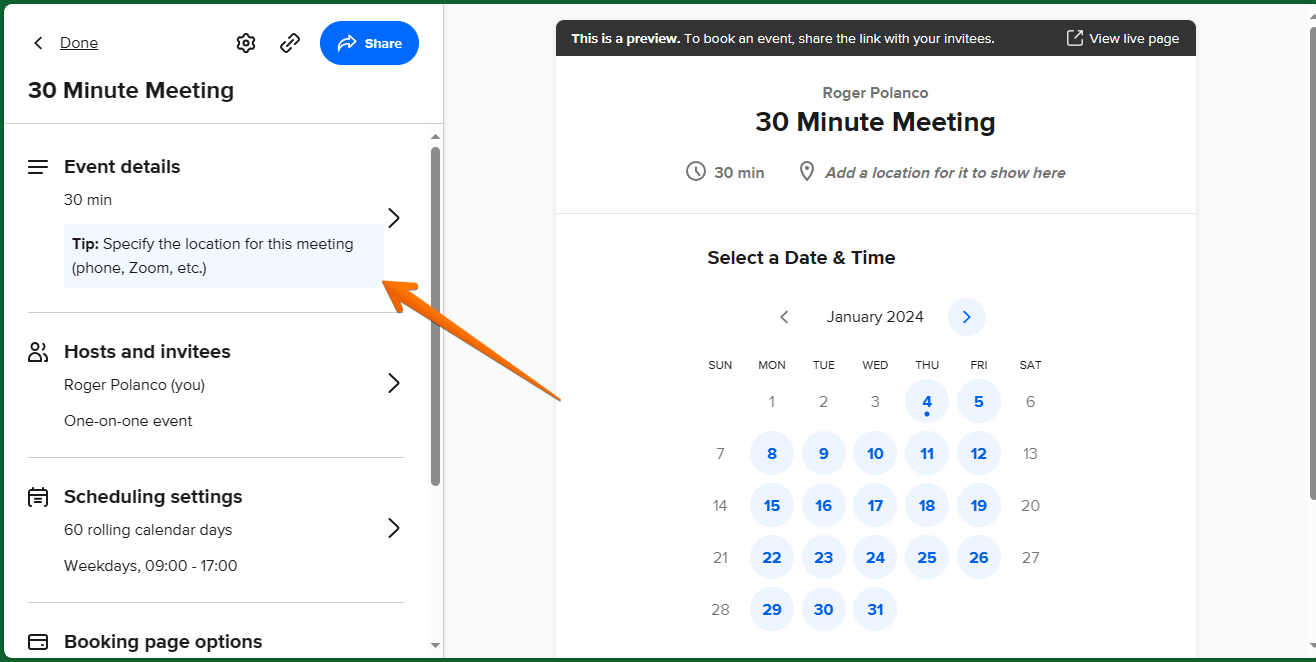
Finally, located in the Location section. Once there, click on Zoom.