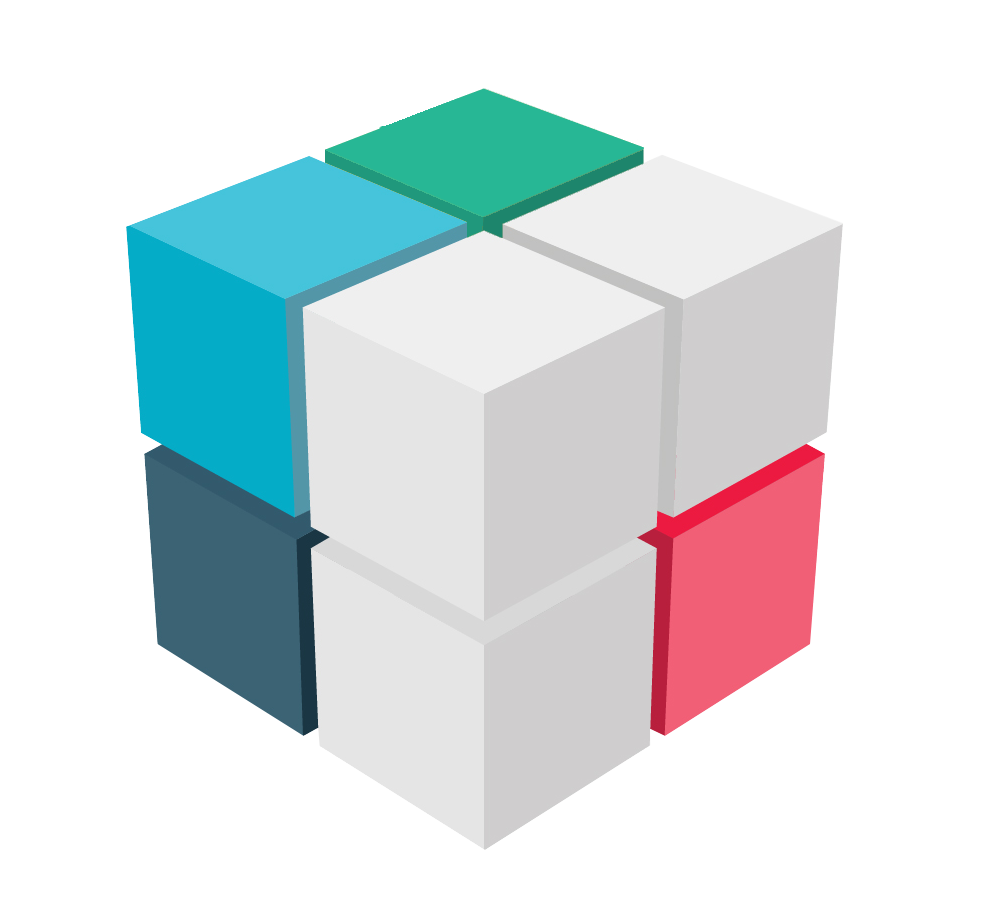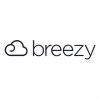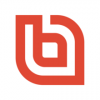Stormboard is a cloud-based, visual collaboration platform that helps teams brainstorm, organize ideas, and work together in real time. It's like a giant, digital whiteboard that you can share with others and use to add sticky notes, images, files, and more. Stormboard is often used for things like: Brainstorming new ideas, planning projects, running meetings, taking notes, creating presentations and more.
Enabling or Disabling Storm Chat
We have already mentioned that Stormboard provides tools to enhance the workflow. Especially when it comes to the communication aspect of the team members. We have already mentioned that Stormboard provides tools to enhance the workflow. Especially when it comes to the communication aspect of the team members. Well, this time we are going to see how to enable or disable a vital element in inter-team communications. We are referring specifically to the Chat function. Let's see how it works. The first thing we have to do is to go to any previously created Storm.
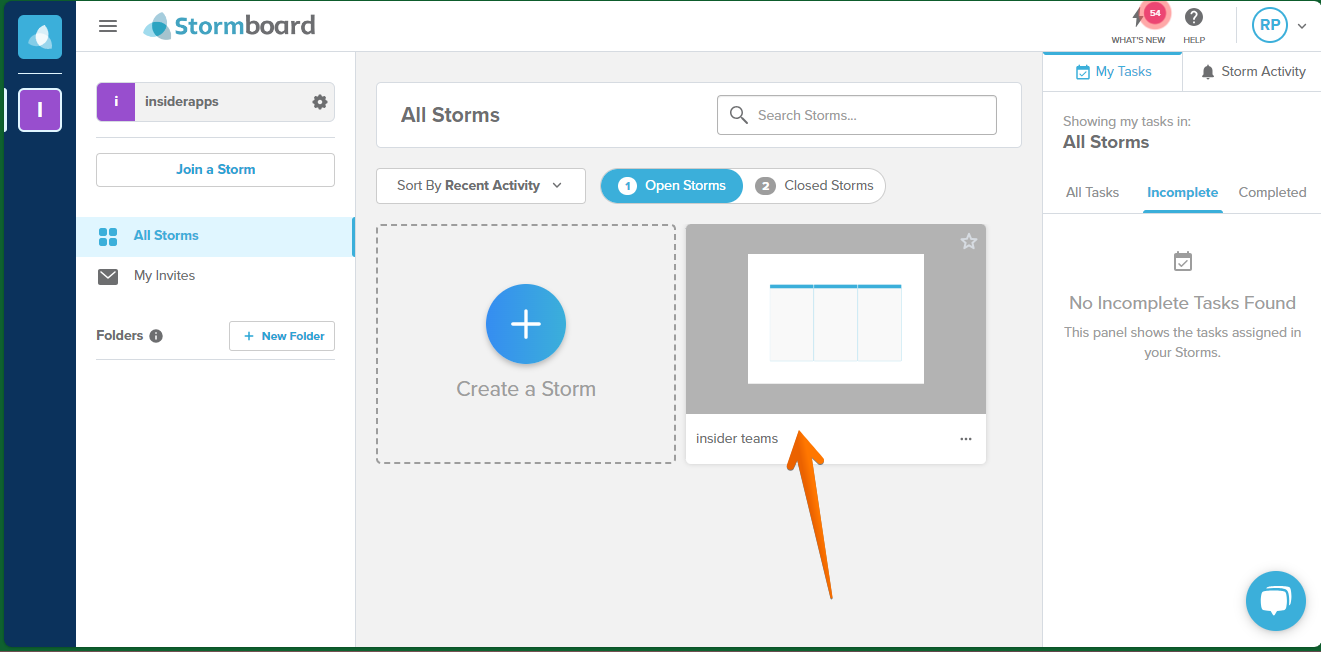
Once there, just click on Settings.
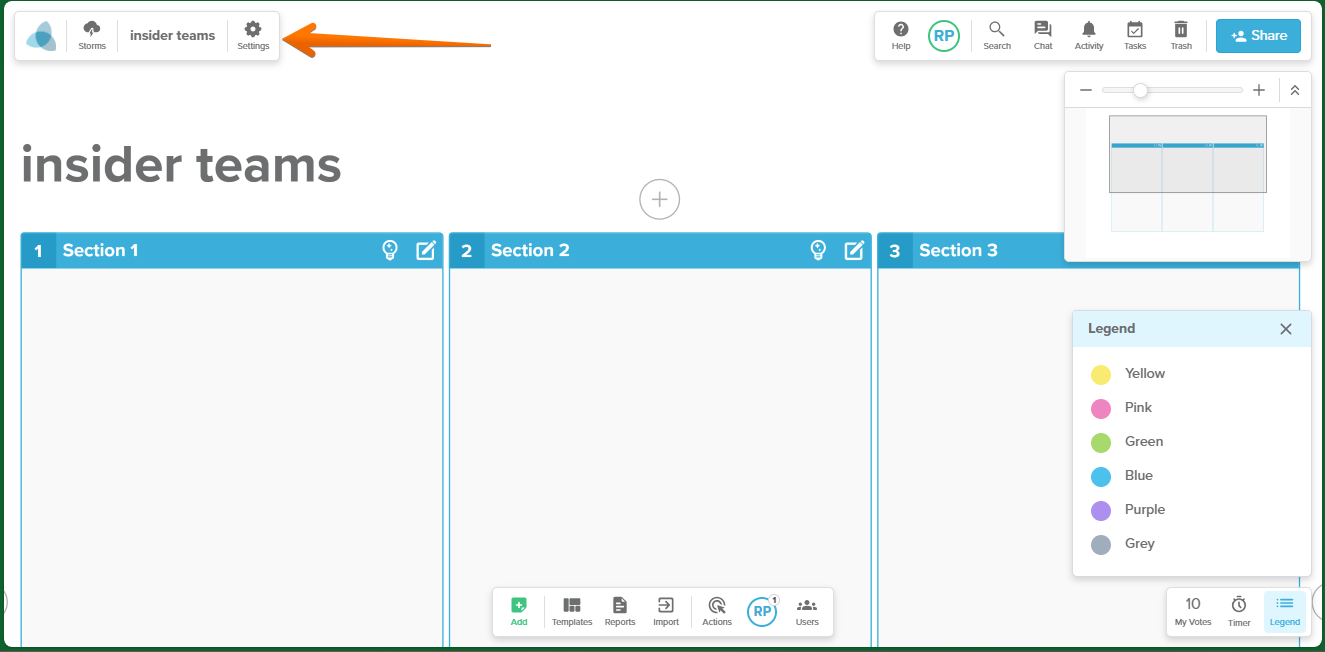
Consequently, you will be redirected to a floating window where you will obviously see several options. Therefore, just click on the Features tab.
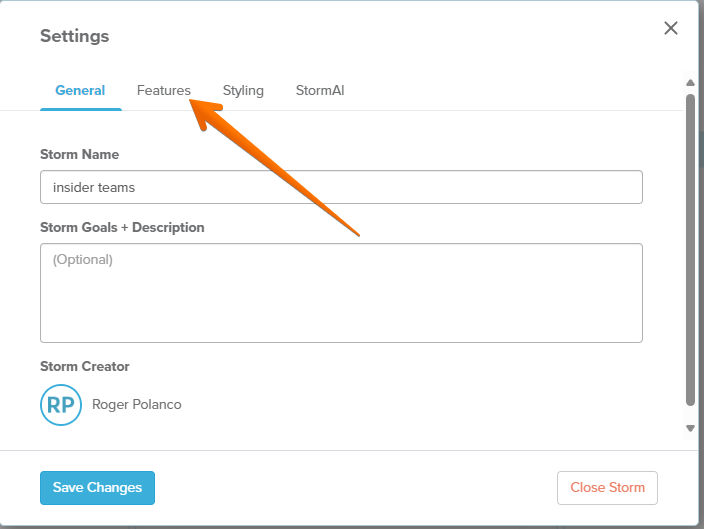
Then just scroll down to the Storm Chat section. Once there, you can Enable or Lock it.
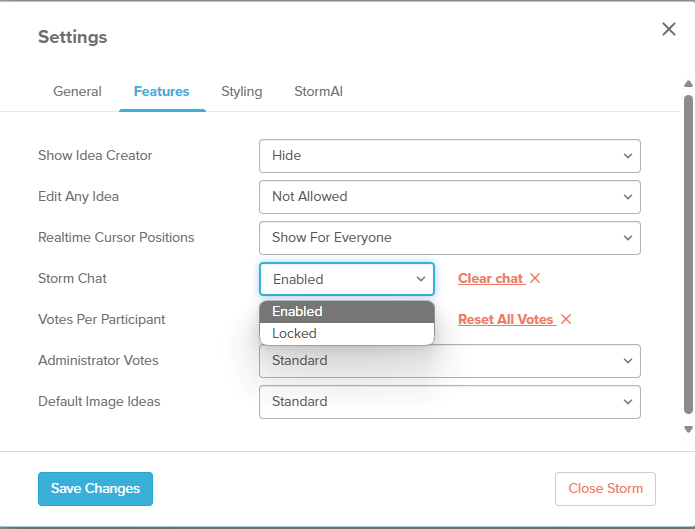
Additionally, you can clear the chat history.

It is also possible to reset the votes if you have set any.
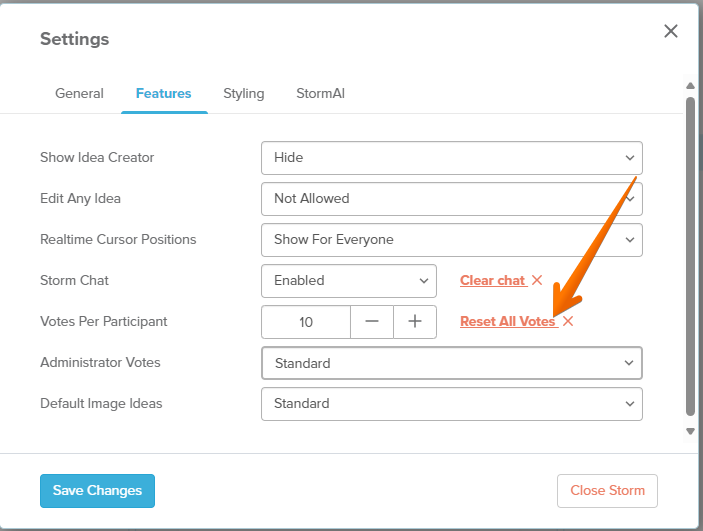
When you are satisfied, just click on Save changes.