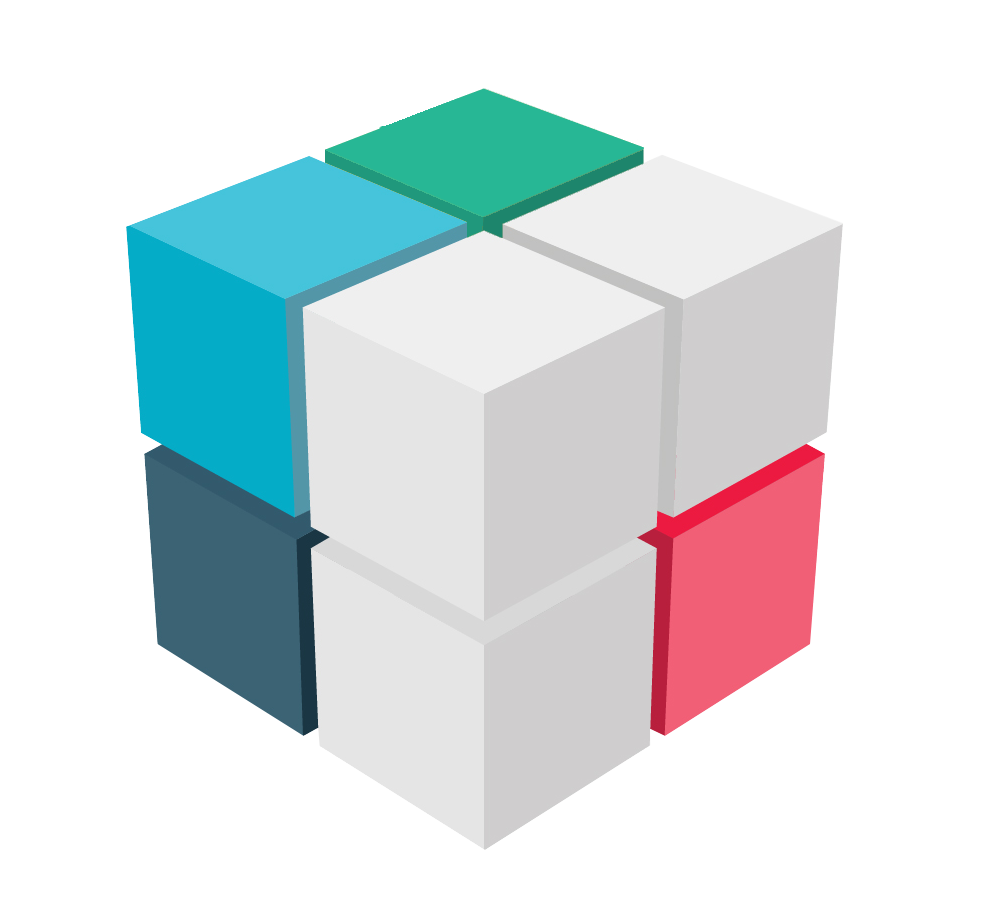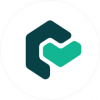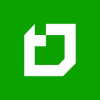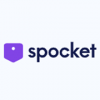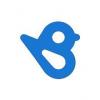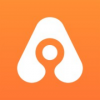Houzz Pro is a software platform designed to meet the needs of contractors and design professionals. It offers project management and marketing solutions in a single, easy-to-use online platform. The software aims to help users attract and win better clients, run profitable projects, and deliver a standout customer experience, all in one place. It provides features such as lead management, payment solutions, website templates, and online marketing tools. Houzz Pro offers different pricing plans with varying levels of features, such as Starter, Essential, Pro, and Ultimate, to cater to the specific needs of different businesses. The platform is trusted by over 3 million contractors and design pros and is endorsed by industry leaders for its ability to streamline business operations and marketing efforts. Houzz Pro also offers certification, task management, and dedicated support as part of its comprehensive business management solutions.
Adding Calendar Integrations in Houzz Pro
In addition to the classic features present in Houzz Pro, it also allows you to integrate tools that facilitate your workflow. One of these possibilities is to be able to add third party calendars. In this way, it is possible to keep a more precise order of the activities to be performed. Well, let's see how to do it. The first thing you have to do is to go to the Dashboard of the tool. Once there, you have to hover the cursor over the menu located in the left section. Specifically under Settings.. This action will cause a new options window to be displayed. Once there, just click on Integrations.

You will then be redirected to a new window. Once there, just click on Calendar.
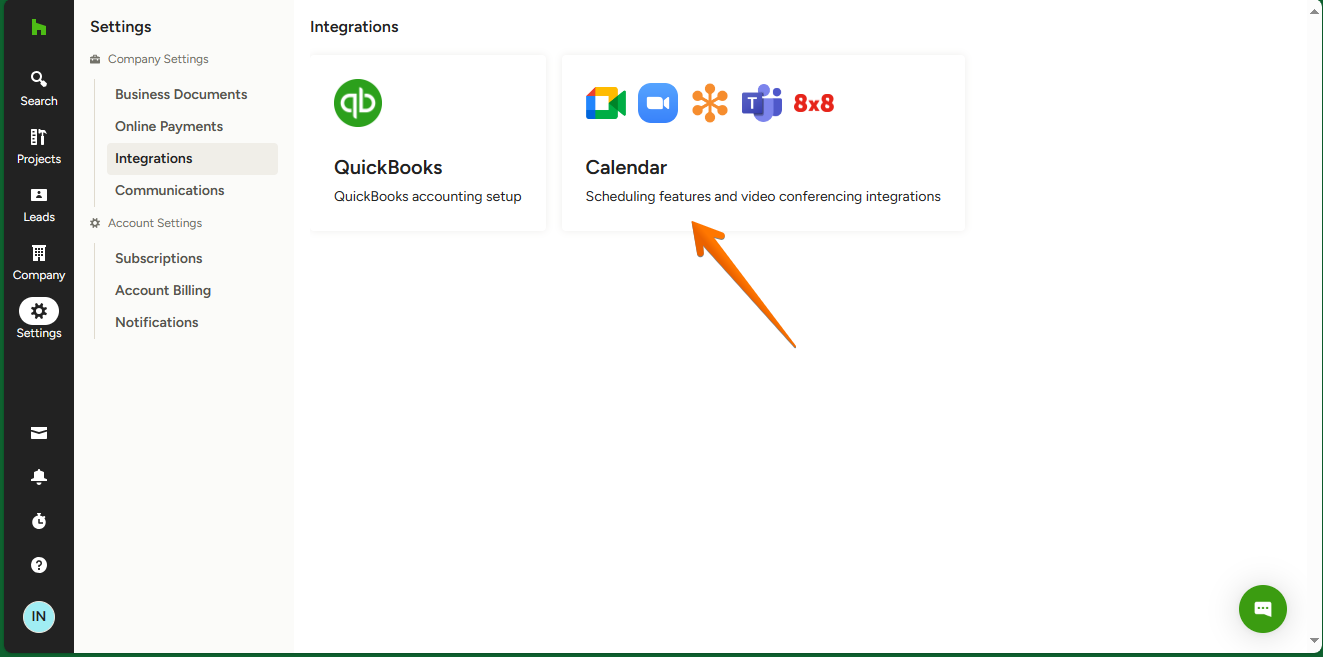
Consequently, you will receive a warning that the Calendar is not connected to Houzz Pro. To fix it, just click on Connect Calendar.
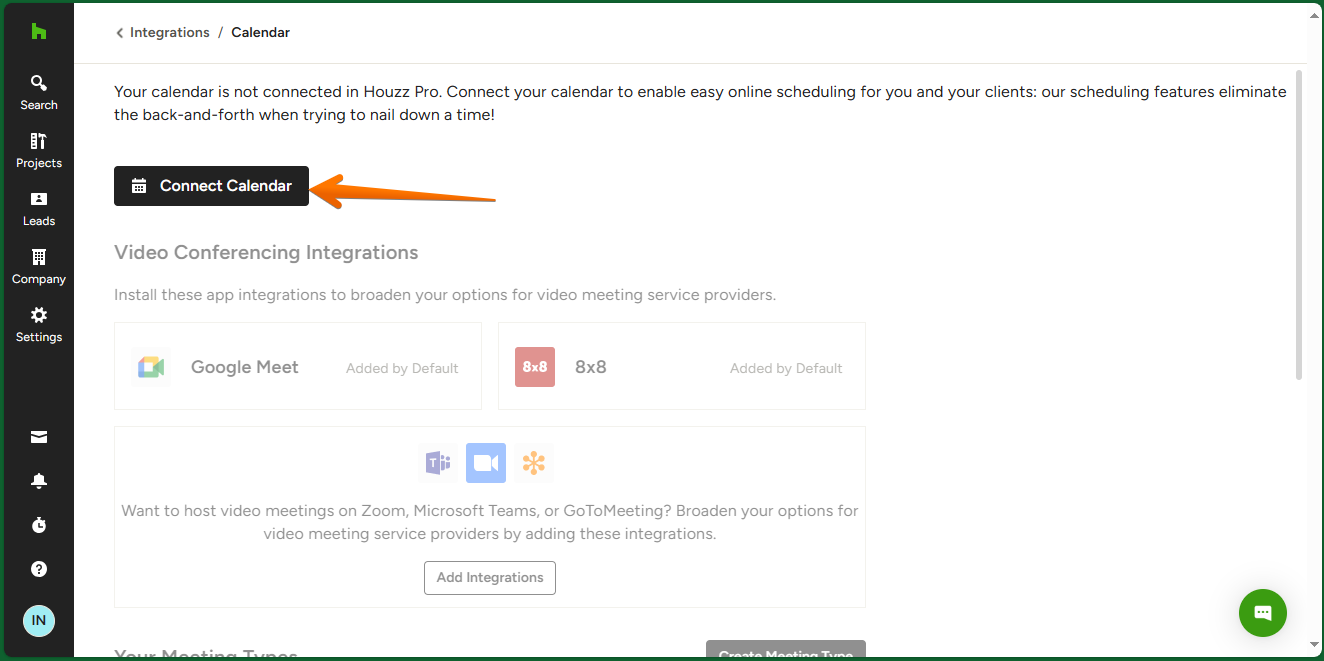
Immediately, a new floating window is displayed with the information of the services available to be added. There are services such as iCloud, Exchange, Google, among others. For the purposes of this tutorial, we are going to connect to Google. With this intention, just click on Google.

In the next window, just accept the Cronofy terms and then click on Link Google Account.
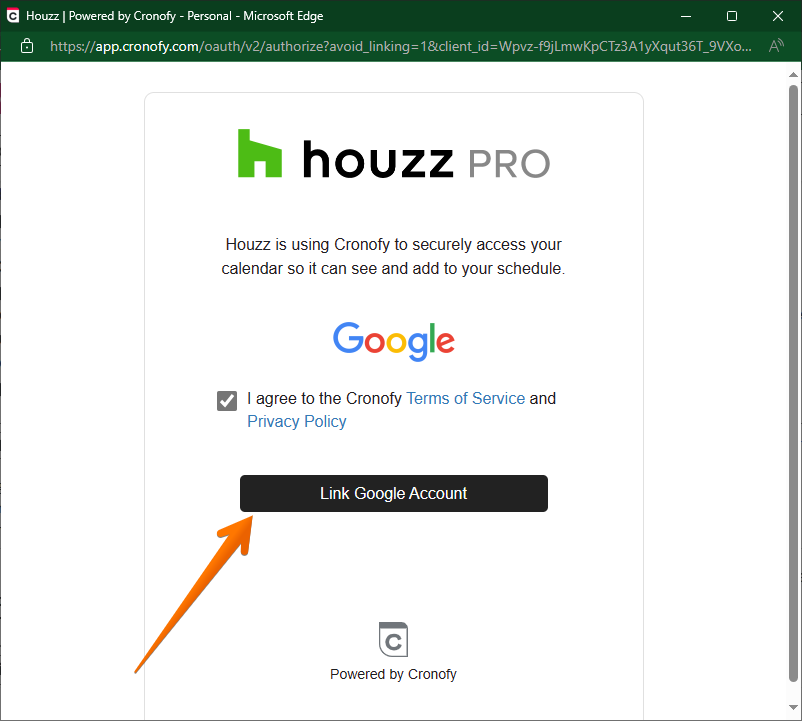
Next, just select the Google account you want to add.
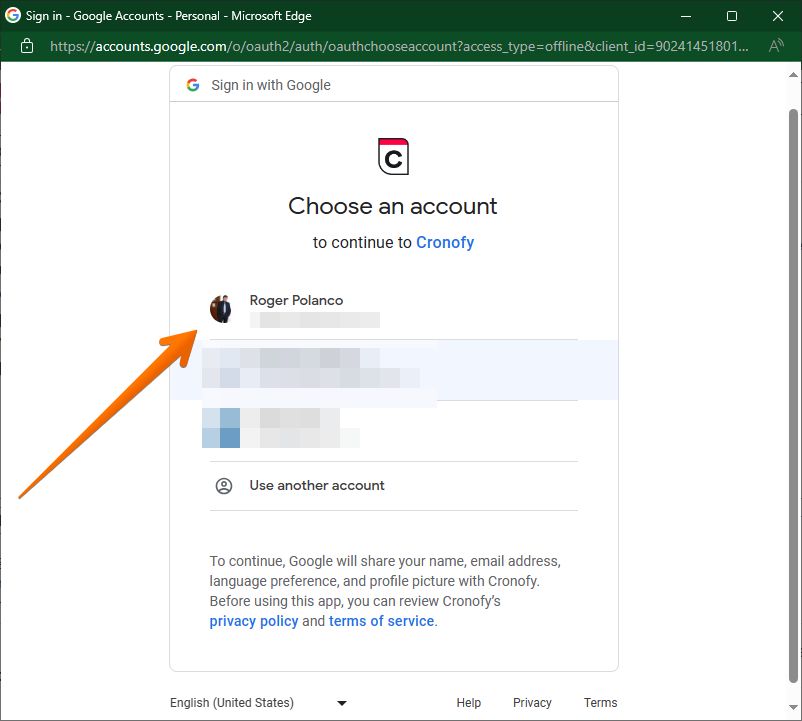
To ensure correct operation, it is necessary to grant the necessary permissions to the tool. To do so, click on Allow.
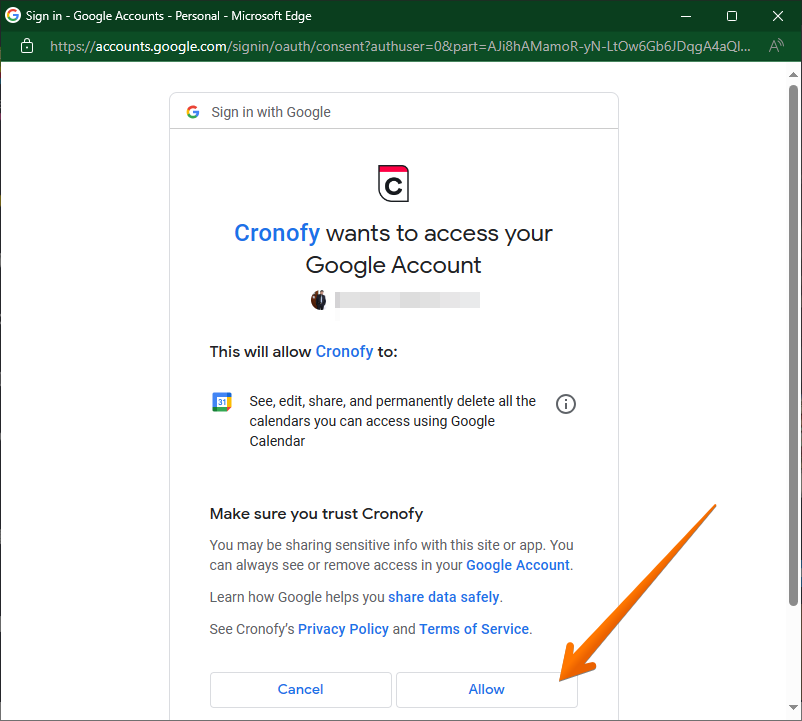
Once the process is completed, you will be returned to the screen where you started the process. However, you can now see that the Calendar functionality is correct. Therefore, you now have access to the scheduling functions. Once the process is completed, you will be returned to the screen where you started the process. However, you can now see that the Calendar functionality is correct. Therefore, you now have access to the scheduling functions. Additionally, you will be able to integrate with Microsoft Teams, or Google Meet to schedule and manage meetings with customers.

Additionally, you have a personalized Booking link which you can share via email or anywhere on the web to invite clients to schedule a time to meet with you. With this intention, we will click on Create Meeting Type.

From there, we can customize aspects of the meeting. That is, if it will be by phone, or by Google Meet for example. It is possible to assign a name, days of the week, start, and end time. In addition to the topic of the meeting.
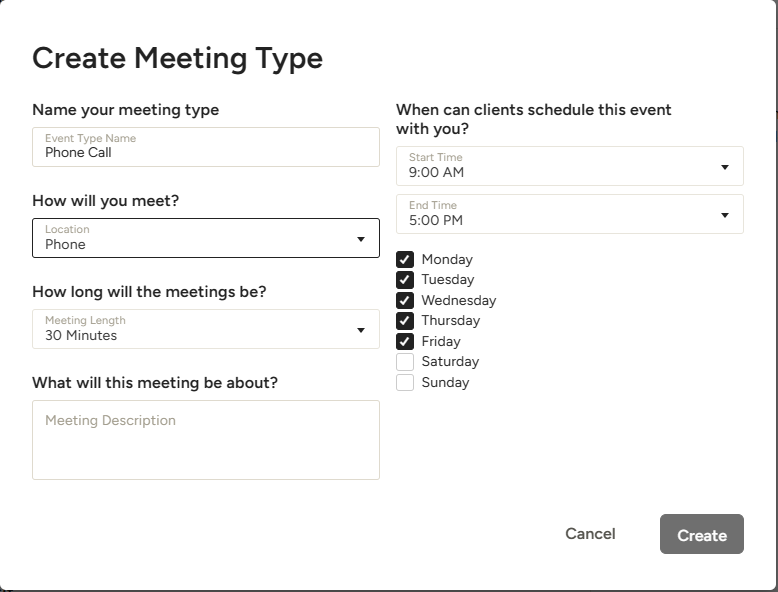
Once created, both meeting participants will receive a reminder in the previously added calendar tool.